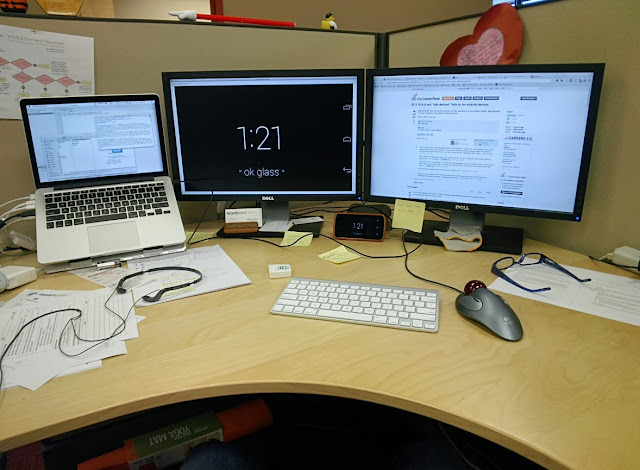Here's the scoop:
1. Install Java for Mac OSX
2. Install the Android SDK
I downloaded both the SDK and the IDE, and ended up putting this in my user directory. I also renamed parent folder "Android" (because I found "adt-bundle-mac-x86_64-20130729" a bit unwieldy). Note that if you rename this parent folder, you'll have to update the SDK directory location in the settings when you launch Eclipse.
3. Update your path to include pointers to the Android Debug Bridge (ADB)
I actually had to create a new file in my user directory called ".bash_profile". (The assorted references I found while searching also talk about a file called ".profile" -- so I went ahead and created both.) Here's what that file / those file should contain:
export PATH="/Users/[YOUR_USER_NAME]/[YOUR_ANDROID_SDK_DIRECTORY]]/sdk/tools/":$PATH
export PATH="/Users/[YOUR_USER_NAME]/[YOUR_ANDROID_SDK_DIRECTORY]]/sdk/platform-tools/":$PATH
4. Turn on debugging on Android phone
Open up your device’s “Settings”, scroll to the bottom and tap “About phone”, and then tap on the Build Number seven times. Seriously - seven times. Not six, not eight...seven. (All we're missing now is some arcane enchantment or mystic prunes.)
http://developer.android.com/tools/device.html
NOTE: If you don't have an Android device, you can go directly from Glass to the Mac...but that means having to tether yourself via a USB cable during a presentation. To do this, enable debug mode on Glass by going to Settings > Device Info > Turn on Debugging. (Thanks to Ryan Warner for this tip.)
5. Download Android Screencast
I also came across Android Screen Monitor, but I was unable to get that to work. Here's a link in case you, gentle reader, have more success.
6. Connect your phone to your computer
Just plug it into the USB port. You can check to make sure it's connected by running the following command in Terminal:
adb devices
7. Run Android Screencast
Right click on the androidscreencast.jnlp file and select Open With > Java Web Start.
8. Accept the Security Warning
Yes, you have to take your very life in your hands and run a Java applet from an unknown publisher. Are you feeling lucky? (Or more importantly, have you backup up your machine lately?)
9. Run MyGlass app on Android phone and start screencast
And there you have it. Now where is my cocktail?